The Xaml (Extensible Application Markup Language) panel displays the entire workflow in XML (Extensible Markup Language) code.
You can interact with the Xaml section and copy XML to a text editor.
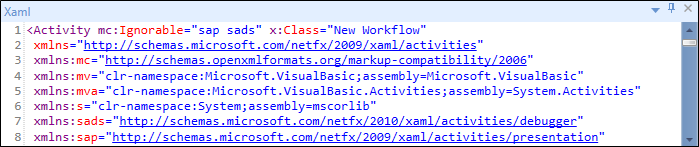
Editing XML code is not recommend. Use the Designer panel to adjust the workflow sequence or the Properties panel to set attributes.
You can also view the workflow in the XML format by doing the following:
-
Expand the Custom Triggers tree in the Workflow Triggers section and then select the relevant workflow.
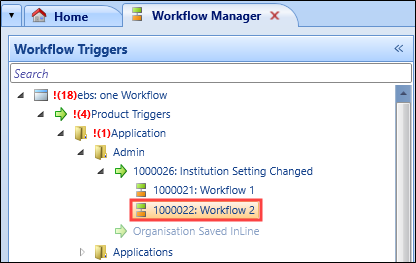
-
Select 'View Workflow Xoml' from the New Workflow drop-down on the Workflow Commands ribbon.
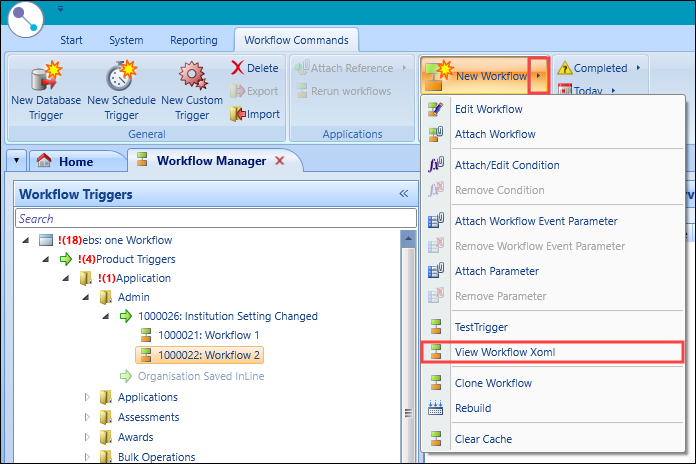
The Workflow Xaml window is displayed.
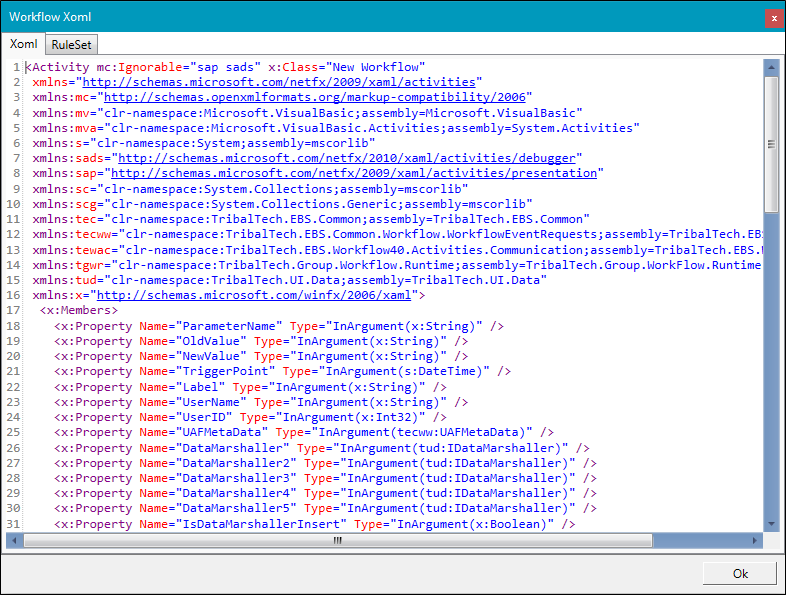
Select the RuleSet tab to display all available database rules.
The window is interactive, enabling you to either to copy XML to a text editor or paste code in.
-
Edit the code as required.
Conditions attached to your workflow will not be exported to the XML editor and must be recreated.
- Click OK.